简体中文
繁體中文
English
Pусский
日本語
ภาษาไทย
Tiếng Việt
Bahasa Indonesia
Español
हिन्दी
Filippiiniläinen
Français
Deutsch
Português
Türkçe
한국어
العربية
How to Open an Account of FXTM and Connect to WikiTrade?
Abstract:We will detail how to access FXTM from WikiFX, how to open an account, and finally how to connect to our WikiTrade.
FXTM, also known as ForexTime, is an international online forex broker. The company was established in 2011 and has since expanded to serve clients in over 150 countries.
FXTM is known for its wide range of trading instruments, including forex, spot metals, share CFDs, commodity futures, and cryptocurrencies. They offer over 250 financial instruments and have different types of accounts tailored to meet the needs of both beginner and experienced traders.
The company is regulated by several financial authorities, including the Cyprus Securities and Exchange Commission (CySEC), the Financial Conduct Authority (FCA) of the UK, and the Financial Sector Conduct Authority (FSCA) of South Africa.
Next, we will detail how to access FXTM from WikiFX, how to open an account, and finally how to connect to our WikiTrade.
Locate FXTM On WikiFX
Locate FXTM on WikiFX and click the official website address.
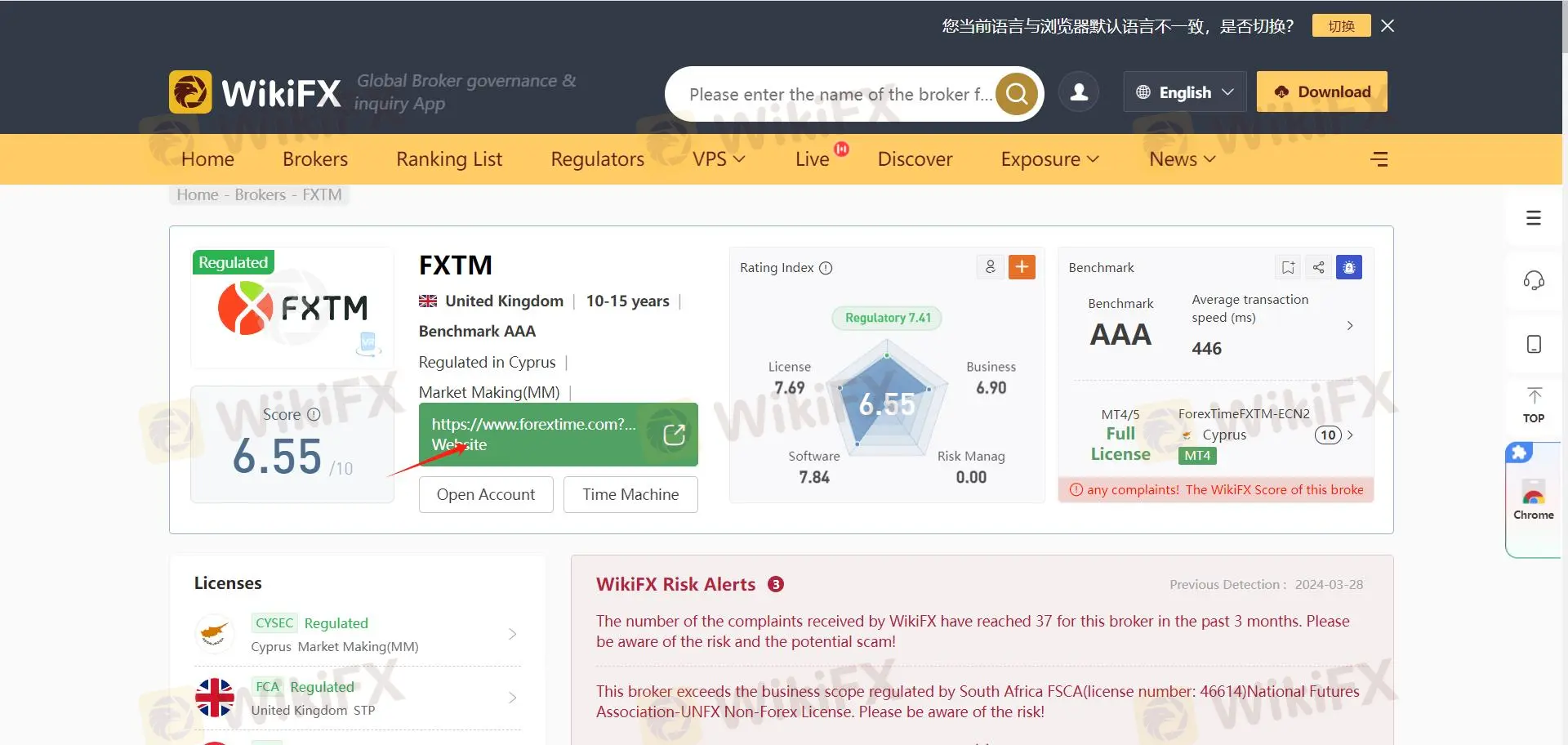
Copy it to the clipboard.


Sign Up With FXTM
Once you get to the official website, click 'OPEN ACCOUNT'.

You will have to fill in the information and then click Send Pin.
Remember to check the acceptance and authorization articles at the bottom of the page.

You will successfully get to the web page to Complete The Account Application Form' as requested.

Identity Verification
Select either of the options.

If you are a Chinese Citizen, you can choose either an ID Card, Passport, Residence Permit, or Driver's license.
Upload the supported image to finish this step.
You can also finish it on your phone.

You will need to wait for several seconds to have the website get ready.

Residence Verification
You might fail the website verification if your typed address is different from the one on your uploaded support documents.

Here, upload other documents to help with 'PROOF OF RESIDENCE'.

You will get an email from FXTM telling you they are reviewing your documents.
It will take no longer than 3 days for FXTM to get this done.
At this stage, all you need to do is wait until you get confirmation emails from them.

Log Into Your Account
There will be several emails you will get from FXTM including:
Congratulation email.

MyFXTM ID email.
You will get your FXTM ID.
Long into your account with the option below.

Platform Download
Now you can choose: My Platform - Download Platforms.
Choose one that is suitable for you and click 'Download'.

Install Platform
Now you have downloaded the platform. Please click the only option here 'Continue' to go on with your steps. Click 'Continue' again.

You will have to wait for a few seconds.
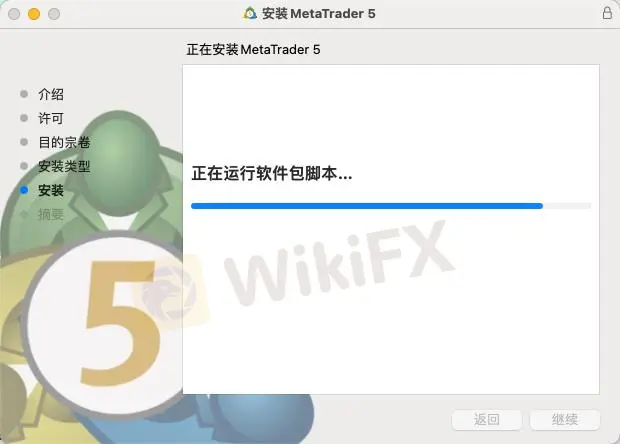
Once you see this page, you succeed with your steps above.

Trade With Your Account
Type in your FXTM ID and a new password for trade.
Choose a server.

You might like to try a demo account first or not, but please fill in the information and click 'next step'.

For a few seconds, make sure what you just typed is correct and click 'Done.'

Sign Up WikiTrade
Find the Demo contest.

Click 'Register Now'


Register with your email address.
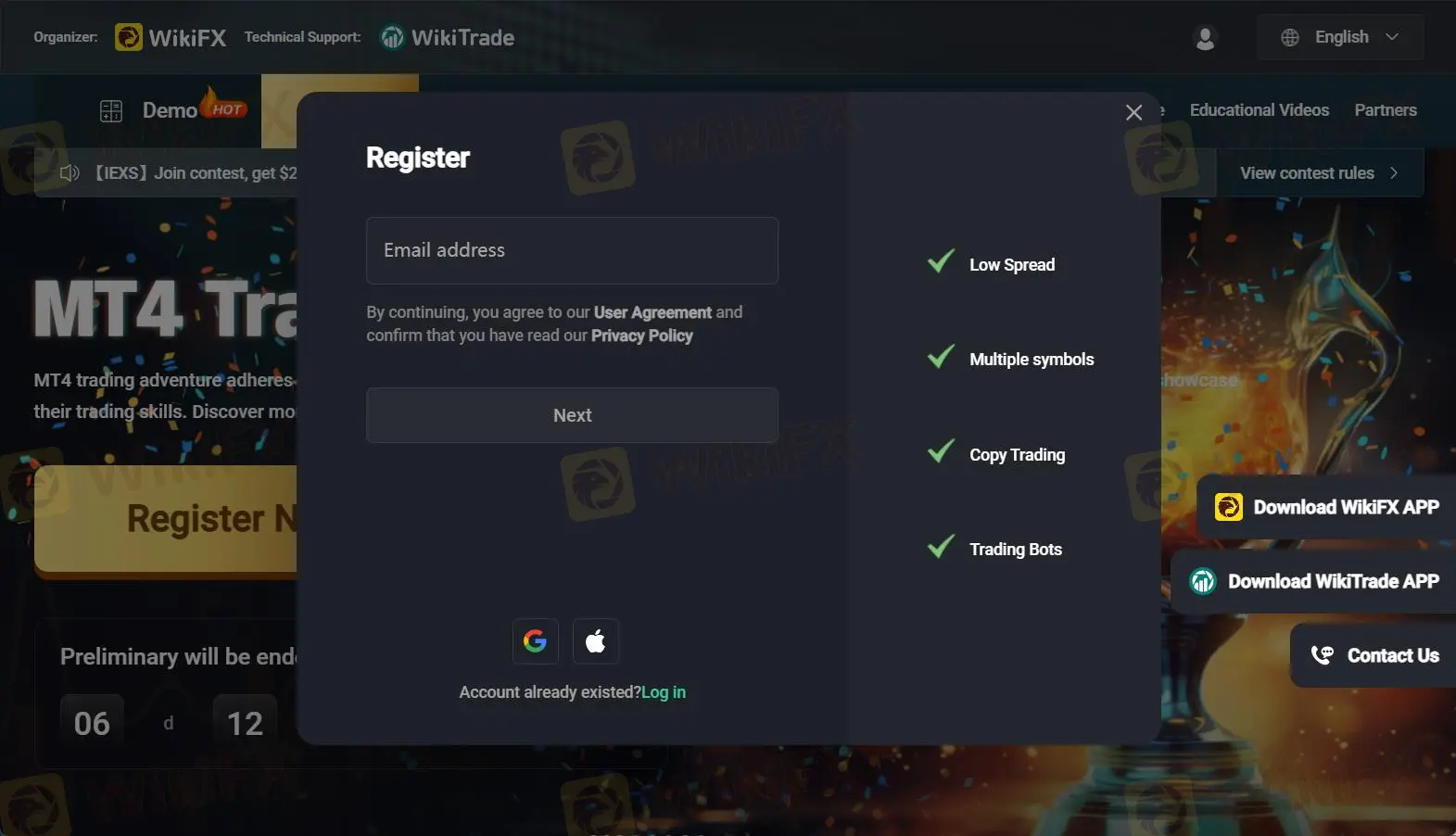
Create a password
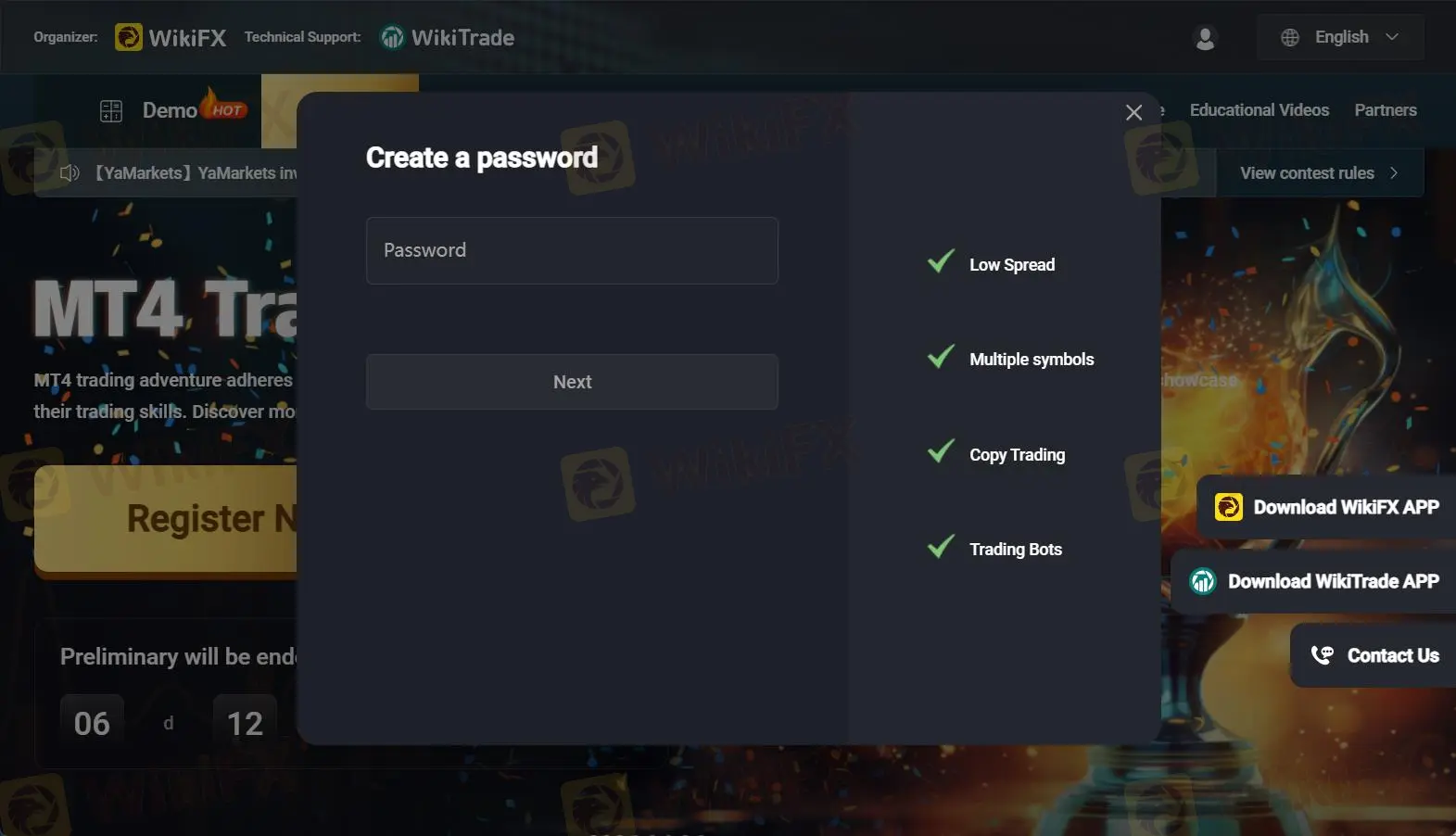
Choose the right district for your number.

Now you will be back to the homepage.
Click 'Register Now' again when you will just need to log into your account.

Please confirm the rules and accept them.

Connect Platform
Click 'Connect'.

Fill in the form.

Search your registered exchange - FXTM

Select the server.

Select your account server.

Fill in the form and click 'Confirm'.

Now a successful connection is on the way.

Disclaimer:
The views in this article only represent the author's personal views, and do not constitute investment advice on this platform. This platform does not guarantee the accuracy, completeness and timeliness of the information in the article, and will not be liable for any loss caused by the use of or reliance on the information in the article.
WikiFX Broker
Latest News
Spotware Unveils cTrader Store, Global Marketplace for Algo Creators
Elderly Trader Loses RM2.1M in WhatsApp Forex Scam
Gigamax Scam: Tracking Key Suspects in RM7 Million Crypto Fraud
Singaporean Arrested in Thailand for 22.4 Million Baht Crypto Scam
Trader Turns $27 Into $52M With PEPE Coin, Breaking Records
ASIC Sues HSBC Australia Over $23M Scam Failures
CFI Partners with MI Cape Town, Cricket Team
Doo Financial Expands Reach with Indonesian Regulatory Licenses
WikiFX Review: Is IQ Option trustworthy?
5 Questions to Ask Yourself Before Taking a Trade
Currency Calculator


