简体中文
繁體中文
English
Pусский
日本語
ภาษาไทย
Tiếng Việt
Bahasa Indonesia
Español
हिन्दी
Filippiiniläinen
Français
Deutsch
Português
Türkçe
한국어
العربية
S2 Demo Trading Competition WikiTrade(App) Binding Guide
Abstract:WikiTrade is hosting a demo trading competition for both new and experienced traders. This competition provides an opportunity to test your skills and try out new strategies before engaging in real-money trading.

Registration/Login Process
Users can choose to log in either “Using Phone Number or Email” or “Continue with WikiFX.”
1.On the client's homepage, click “Open Account” to access the account opening interface. Click “Demo ” to complete the account registration and login process.


Using Phone Number:
1.Click “Phone Number or Email” , fill in “Phone number”, click “Next”. Receive a verification code for your cell phone. Fill in the “Verification Code” to complete the login.



Using Email:
1.Registration must be completed before logging in.
Click “Register” to access the registration page. Check “By continuing,you agree to our User Agreement and confirm you have read our Privacy Policy.” Click “Use Email.”




Fill in the “password” and “Phone number”, click “Next” to complete the login.
Logging in via WikiFX app:
Click “Continue via WikiFX” , Click “Authorize and Log In” to complete the login.


Simulated Trading Account Opening & Linking Process
First-time Opening:
After logging in, automatically go to the homepage.
1.Click “Open Account” to access the account opening interface.
2.Click “Demo” carefully read the risk warning, check “I have read and agreed to the ‘IAP Service Agreement’ ” and click “Next.”




3.Enter the simulated trading account opening interface, and choose a trading platform for binding

Select the appropriate mode and click “Next”. Click “Go to Trade” to start the demo contest.


For existing WikiTrade users:
To participate in the activity, reset the simulated account first before reopening the account and selecting a trading platform.
1.On the app homepage, click the top-right corner “Switch Accounts.” and select “Demo Account.”


2.On the app homepage, click the top-left corner “Avatar” to enter the personal center. Click “Preference Settings.”


3.Click “Cancel the demo account” . Carefully read the reset account instructions, click “Reset Account,” and reset successfully. Then, you can reopen the account (refer to the steps for the initial account opening).


MT4 Account Connection Process
First-time Connection:
After entering the app, click “Open Account,” and choose to “Connect MT4 account”.

2. Select Server & Search for Server.

3. Enter MT4 Account & Enter MT4 Password.

4. Successfully connect and return to the homepage

Adding Additional MT4 Accounts:
On the homepage, click the account switch button, select the MT4 account page, and click “Add New Account.”

2. Select Server & Search for Server.
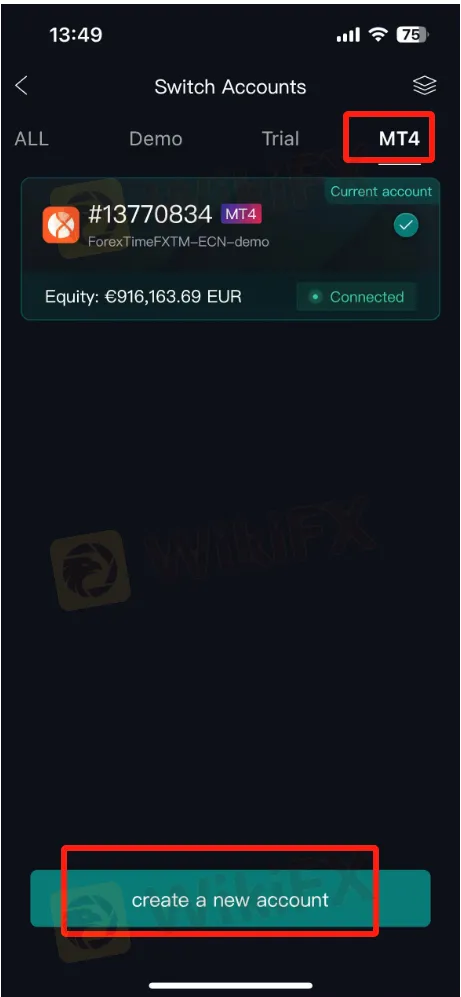
3. Enter MT4 Account & Enter MT4 Password.

4. Successfully connect and return to the homepage


Disclaimer:
The views in this article only represent the author's personal views, and do not constitute investment advice on this platform. This platform does not guarantee the accuracy, completeness and timeliness of the information in the article, and will not be liable for any loss caused by the use of or reliance on the information in the article.
Read more

MultiBank Group Wins Big at Traders Fair Hong Kong 2024
Discover how MultiBank Group, a global leader in financial derivatives, secured three prestigious awards at Traders Fair Hong Kong 2024, highlighting its innovative trading solutions and industry excellence.

CySEC Settles Compliance Case with Fxview Operator Charlgate Ltd
Discover how CySEC resolved compliance issues with Charlgate Ltd, the operator of Fxview, through a €50,000 settlement. Explore the investigation, regulatory measures, and CySEC's new website designed for improved accessibility and transparency.

TradingView Launches Liquidity Analysis Tool DEX Screener
Discover TradingView's DEX Screener, a powerful tool for analyzing decentralized exchange trading pairs. Access metrics like liquidity, trading volume, and FDV to make smarter, data-driven trading decisions.

Doo Financial Expands Reach with Indonesian Regulatory Licenses
PT. Doo Financial Futures, a subsidiary of the global financial services brand Doo Group, has secured regulatory approval from Indonesia’s Badan Pengawas Perdagangan Berjangka Komoditi (BAPPEBTI).
WikiFX Broker
Latest News
Geopolitical Events: What They Are & Their Impact?
Volkswagen agrees deal to avoid Germany plant closures
Top 10 Trading Indicators Every Forex Trader Should Know
WikiEXPO Global Expert Interview: Simone Martin—— Exploring Financial Regulation Change
TradingView Launches Liquidity Analysis Tool DEX Screener
MultiBank Group Wins Big at Traders Fair Hong Kong 2024
'Young investors make investment decisions impulsively to keep up with current trends' FCA Reveals
Why Do You Feel Scared During Trade Execution?
CySEC Settles Compliance Case with Fxview Operator Charlgate Ltd
Scope Markets Review: Trustworthy or Risky?
Currency Calculator


