简体中文
繁體中文
English
Pусский
日本語
ภาษาไทย
Tiếng Việt
Bahasa Indonesia
Español
हिन्दी
Filippiiniläinen
Français
Deutsch
Português
Türkçe
한국어
العربية
How to Open a Demo Account with HYCM? (Web)
Abstract:Looking to trade with HYCM? Here's our straightforward guide on how to get started with a demo account.
HYCM Platform Registration (Web)
Step 1: You can directly access easyMarkets on WikiFX by visiting the following URL: https://www.wikifx.com/en/dealer/0001363724.html. Then, simply click on the green label as shown in the screenshot below.
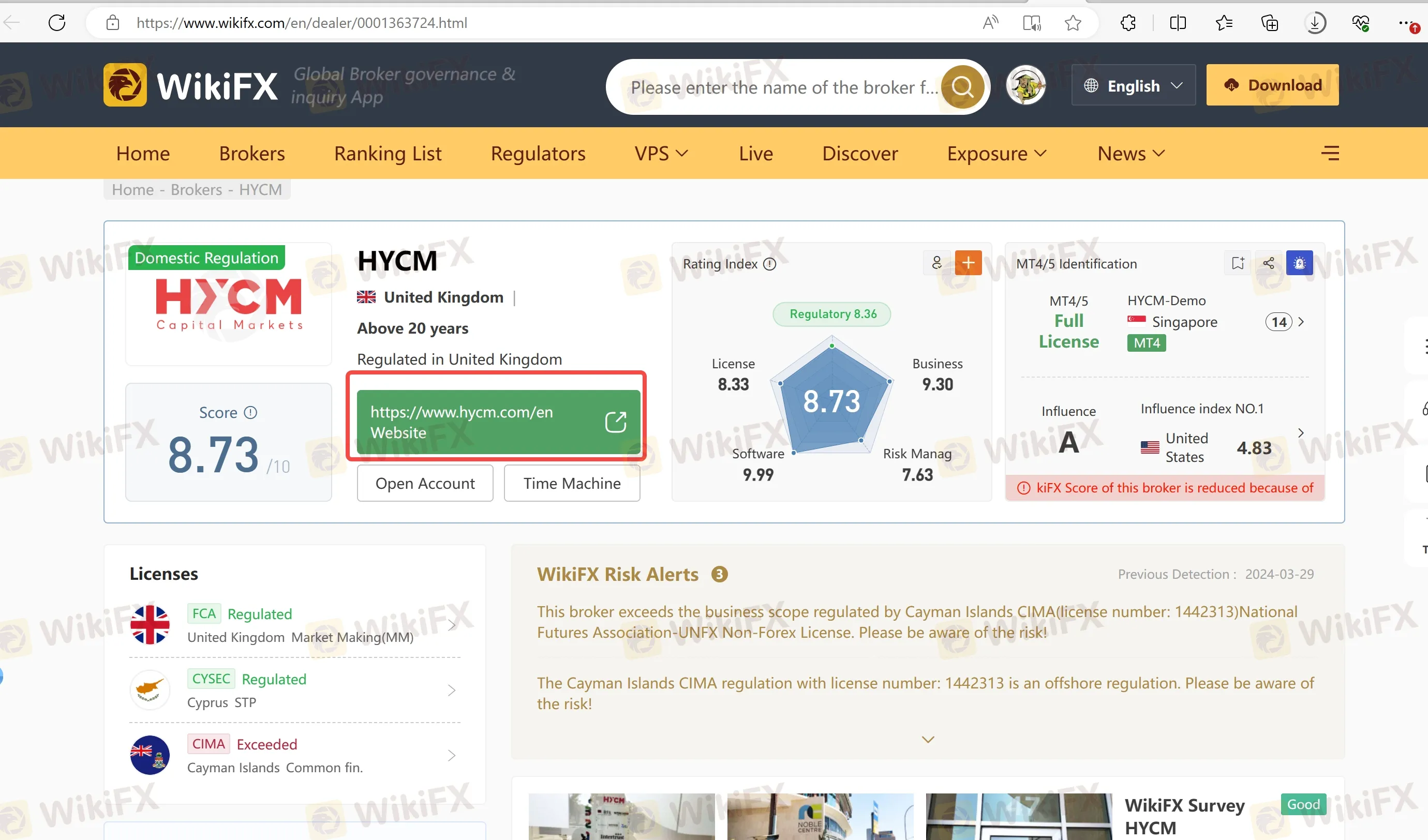
Step 2: You have now successfully navigated to the official site of HYCM. On the homepage of HYCM, click the 'Open An Account' button to start the account opening process.

Step 3: After clicking the 'Open An Account' button, you will be directed to the registration page. Here, you will need to enter your personal information, such as your first name, last name, email address, and phone number. Click the 'Next' button to proceed. Additionally, you have the option to create an account using your Facebook, Google, or Apple ID.
In the next step, you will be required to provide additional information, including your country of residence, date of birth, and address. Click 'Next' to continue with the account opening process.
 |  |
Step 4: Now, you will need to determine which account you want to create, a CFD trading account or an investing account. Then click 'Next' to set up basic features for your account. This includes selecting a trading platform (MetaTrader 4 or MetaTrader 5), choosing an account type (Fixed, Classic, or Raw), specifying the account currency, and selecting the leverage level. Click 'Next' to continue.
Here we choose to create a CFD trading account. And we select MetaTrader 4 as the trading platform, Fixed as the account type, USD as the account currency, and a leverage of 1:500.
 |  |
Step 5: Next, you will need to indicate whether you are a US reportable person and whether you are a politically exposed person. Then, set a password and confirm it. Your password should be between 8 and 128 characters long and include at least one lowercase letter, one uppercase letter, one digit, and one special character.
After setting your password, you will need to agree to the two declarations provided and click 'Submit' to complete the registration process.
 |  |
Step 6: Now you have created an account successfully. And your account will be logged in automatically.

HYCM Account Registration (MT4)
Step 1: To start trading, you'll need to have an MT4 account. To get started, access your account page on the platform and click on the settings logo. Look for the 'DOWNLOAD MT4 PLATFORM' button and click on it. This action will take you to the platform downloads page. On the platform downloads page, you can select the version of MetaTrader 4 suitable for your devices. Here we choose MT4 for Desktop Windows.
After the download is complete, locate the downloaded file on the computer and run the installation. Follow the installation instructions to install the MT4 platform.
 |  |
Step 2: Next, locate the downloaded file on the computer and run the installation. Then launch HYCM Capital Markets MT4 Terminal you have installed.
Now you need to choose a trading server for your account. Here we select HYCM-Demo. Click 'Next' to continue. If you already have an MT4 account, you can login directly. Here we click the corresponding checkbox and choose to create a new demo account.
 |  |
Step 3: Now you will need to fill in your information (including the name, email, and phone), set up your account by selecting the account type, specifying the deposit amount, and choosing the leverage, and check the box to agree to the subscription. Then click 'Next' to continue.
Wait a moment, and your MT4 demo account will be created automatically. Remember the automatically generated username and password displayed on the screen. Click 'Finish' to complete the process.
 |  |
Step 4: Now you MT4 demo account have been logged in automatically. And you can trade with it.

Disclaimer:
The views in this article only represent the author's personal views, and do not constitute investment advice on this platform. This platform does not guarantee the accuracy, completeness and timeliness of the information in the article, and will not be liable for any loss caused by the use of or reliance on the information in the article.
WikiFX Broker
Latest News
ASIC Sues HSBC Australia Over $23M Scam Failures
Trader Turns $27 Into $52M With PEPE Coin, Breaking Records
Singaporean Arrested in Thailand for 22.4 Million Baht Crypto Scam
Elderly Trader Loses RM2.1M in WhatsApp Forex Scam
Spotware Unveils cTrader Store, Global Marketplace for Algo Creators
Gigamax Scam: Tracking Key Suspects in RM7 Million Crypto Fraud
WikiFX Review: Is IQ Option trustworthy?
CFI Partners with MI Cape Town, Cricket Team
Doo Financial Expands Reach with Indonesian Regulatory Licenses
Understanding the Impact of Interest Rate Changes on Forex Markets
Currency Calculator


