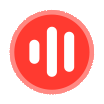简体中文
繁體中文
English
Pусский
日本語
ภาษาไทย
Tiếng Việt
Bahasa Indonesia
Español
हिन्दी
Filippiiniläinen
Français
Deutsch
Português
Türkçe
한국어
العربية
How to schedule a post on your Facebook page or profile from a desktop or mobile device
Abstract:If you're looking to schedule a post on your Facebook page or profile, here's how to schedule posts on desktop, mobile, or a third-party posting app.
Stay on top of your content calendar by scheduling posts on Facebook ahead of time. You can schedule posts on Facebook from a desktop computer or the Facebook Pages Manager app in a few steps. Third-party programs like Hootsuite can also help you schedule posts and stay organized.Visit Business Insider's homepage for more stories.Creating a content calendar for your Facebook brand page can help you create a consistent voice and posting schedule. And lining up your posts ahead of time will save you the stress of needing to post in the moment every day (with the exception of timely or otherwise unique posts). You can schedule your posts both on the Facebook app and other third-party services, like Hootsuite. You can easily keep track of what you schedule, and edit things as you might need in the future. Here's how to schedule a post on your Facebook page, a few different ways.How to schedule a Facebook post on desktop1. On desktop, start writing your status or share a photo or link as you normally would. Before you hit “Share Now,” however, move your cursor instead to the small arrow next to “Share Now” underneath “News Feed.”2. You will see a drop-down menu with a few options. Select “Schedule.”3. A pop-up calendar lets you choose your specific date and time for the post to go out.4. Once you indicate the date and time, hit “Schedule.” Your post will then look like this. Notice the “Later,” meaning this post won't go up right away. That signals that you scheduled it successfully. Just be sure to hit “Schedule Post” to finalize everything.On your main page, you should be able to see “1 Scheduled Post,” or try refreshing your page. Click on “See post” for more details.You can now see your upcoming scheduled posts in one place. From here, you can keep track of everything, and also edit or delete posts that you've scheduled.How to schedule Facebook posts on mobileWhen working from mobile, you can use Facebook Pages Manager to schedule a post.1. Open the app and hit the “Publish” button.2. Write your status and add any links or media. Tap “Continue.”3. Tap on “When will this be published?” 4. From here, you can choose to schedule the post by hitting “Schedule Later.” The blue check mark should be on that field. You'll get a scroll-through menu where you can choose the date and time for the post to go live.5. Once you click “Done,” the next screen will look similar to the screen before the date and time menu. This time, however, the “When will this be published?” field will read “Scheduled for later.” Hit “Schedule” to finish.Your post will now be scheduled to go up at the selected date and time. Note that when you schedule something on the Facebook Pages app you should be able to see it in desktop under your list of scheduled posts. This makes it easy to keep track of everything in one place.How to schedule Facebook posts using third-party posting servicesYou can also use third-party services and programs like Hootsuite to schedule your Facebook posts.1. Once you have connected your social channels to the service, simply create a new post. Make sure that you select the exact page you want the post to be published on (under the “Post to” section).2. Once you finish typing your status and adding any media, select “Schedule for Later.”3. You'll get a calendar option where you can choose the date and time for the post to go live. Once everything looks good, hit “Schedule.” You should now be able to see this post under the “Planner” tab on the corresponding date and time it will go up.If you ever want to unschedule a post, you can always save it as a draft and keep it for later. Or you can easily change the date and time on an already scheduled post to shift your content calendar just slightly. These tools make it easy to keep track of your content throughout your busy days.Related coverage from How To Do Everything: Tech:How to create a Facebook business page for your company, brand, or communityHow to add an admin to your Facebook page, and manage your page rolesHow to see who is following your Facebook profile or pageHow to create an event on Facebook for your brand page or personal profile
Disclaimer:
The views in this article only represent the author's personal views, and do not constitute investment advice on this platform. This platform does not guarantee the accuracy, completeness and timeliness of the information in the article, and will not be liable for any loss caused by the use of or reliance on the information in the article.
Read more

RM62k Lost Investment Scam After Joining XRP Community Malaysia on Telegram
A 30-year-old homestay manager from Chendering, Malaysia, fell victim to an online bitcoin investment scam, losing RM62,214.59. According to Kuala Terengganu police chief ACP Azli Mohd Noor, the incident unfolded after the victim joined a Telegram group named “XRP Community Malaysia” on December 19. The group promoted bitcoin investments allegedly powered by Artificial Intelligence (AI).

Malaysia Pioneers Zakat Payments with Cryptocurrencies
Malaysia has taken a significant step in modernising religious practices by becoming the first country to enable zakat payments through digital assets.

Financial Educator “Spark Liang” Involved in an Investment Scam?!
A 54-year-old foreign woman lost her life savings of RM175,000 to an online investment scam that promised high returns within a short timeframe. The scam was orchestrated through a Facebook page named "Spark Liang."

Malaysian Pensioner Loses RM823,000 in Fake Investment Scam
A 61-year-old man from Batu Pahat, Malaysia, has fallen victim to a fraudulent investment scheme, losing a staggering RM823,000. Local authorities revealed that the man was lured through a Facebook advertisement promoting an investment opportunity with promises of substantial returns.
WikiFX Broker
Latest News
Pepperstone Sponsored the "Aston Martin Aramco Formula One Team"
SQUARED FINANCIAL: Your Friend or Foe?
Big News! UK 30-Year Bond Yields Soar to 25-Year High!
ACY Securities Integrates MetaTrader 5 to Enhnace Copy Trading Service
Soegee Futures Review: Should You Trust This Broker?
Malaysian Pilot Loses RM1.36 Million in UVKXE Investment App Scam
Indonesia officially joins the BRICS countries
Attention! Goldman Sachs Cuts Gold Target to $2910
Inflation Rebounds: ECB's Big Rate Cut Now Unlikely
Carney \considering\ entering race to replace Canada\s Trudeau
Currency Calculator