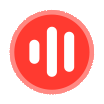简体中文
繁體中文
English
Pусский
日本語
ภาษาไทย
Tiếng Việt
Bahasa Indonesia
Español
हिन्दी
Filippiiniläinen
Français
Deutsch
Português
Türkçe
한국어
العربية
How to avoid tolls on Google Maps and save yourself money on your next road trip
Abstract:If you're looking to save money on a toll-heavy trip, knowing how to avoid tolls on Google Maps is key. Here's how to do it on desktop and mobile.
Google Maps is a robust GPS tool with several useful features, including maps that allow you to avoid tolls during your trip, and potentially save yourself money in the process.The steps to avoid tolls on Google Maps are slightly different for the mobile app, compared to the desktop version.For most, the mobile version will be the most convenient option, since it doesn't require a printer or other workarounds; but those heading into areas with poor internet connections, or a weak phone battery, might prefer to access their directions via desktop.Visit Business Insider's homepage for more stories.Google Maps is chock full of useful features: You can set work and home addresses for easy navigation to and from those locations, the directions can warn you about upcoming turns and freeway exits — and you can even avoid tolls, if you know how to turn on that feature.Here's how to do so on either the mobile app or on the desktop version of Google Maps:How to use the “avoid tolls” feature on the Google Maps mobile appAvoiding tolls on Google Maps' mobile app is easy to accomplish. Here's what you need to do:1. Open your Google Maps mobile app.2. Input your destination into the search bar and search for it.3. Tap “Directions.”4. Tap the three vertical dots next to “Your Location” (located at the top of the screen), then tap “Route Options.”5. Tick the box next to “Avoid tolls” — you can also choose to avoid highways and ferries from this screen.6. Tap “Done” and then the blue “Start” button (located in the bottom left corner of the screen) when you're ready to go.Depending on your usual settings, you may also have to toggle over to the correct transportation mode (car versus walking, for example).How to use the “avoid tolls” feature on the desktop version of Google MapsAvoiding tolls via the desktop version of Google Maps is fairly similar to the process on the mobile app, with a few small changes:1. Go to maps.google.com.2. Type your destination into the search bar at the top left corner of your screen.3. Click “Directions” and then input your starting point — as you type, options will autofill below the search bar, when the right one pops up, click on it (or, if you've added your address as a preset, like work or home, simply select that option).4. Click “Options,” located just below the starting point and destination information in the left sidebar.5. Under the section labeled, “Avoid,” tick the box next to “Tolls” — your new route will be generated.The tactile nature of printed directions can provide peace of mind when navigating through new areas, but as long as you have enough battery power to keep your phone alive during your trip, you might consider checking out another useful feature for the popular GPS tool: Google Maps offline. That way, heading to more remote areas won't be an issue, and you won't have to waste ink (or buy a printer) to accommodate your needs.Related coverage from How To Do Everything: Tech:How to download maps on the Google Maps app for offline useHow to write a Google review, and become a 'Local Guide' for your areaHow to stop your iPhone from tracking your location, and manage each app's location-trackingHow to drop a pin on Google Maps from your desktop or mobile app
Disclaimer:
The views in this article only represent the author's personal views, and do not constitute investment advice on this platform. This platform does not guarantee the accuracy, completeness and timeliness of the information in the article, and will not be liable for any loss caused by the use of or reliance on the information in the article.
Read more
Google responds to coronavirus pandemic with relief fund - Business Insider
Google pledged $250 million in ad grants to help spread information, $200 million into a fund, and $20 million as Cloud credits for researchers.

$1tn is just the start: why tech giants could double their market valuations
As Alphabet becomes the latest firm to achieve a 13-figure market cap, analysts still forecast years of growth ahead.
Google CEO salary raised to $2 million, chance to unlock $240 million+ - Business Insider
Pichai's salary will increase to $2 million, plus millions more in stock, some tied to the company's performance.
Google co-founders step aside as Pichai takes helm of parent Alphabet
Google Chief Executive Sundar Pichai will replace Larry Page as CEO of parent Alphabet Inc, extending a long retreat from public roles and active management by Page and Sergey Brin at the company they co-founded 21 years ago.
WikiFX Broker
Latest News
Why Even the Highly Educated Fall Victim to Investment Scams?
Warning Against Globalmarketsbull & Cryptclubmarket
BSP Shuts Down Uno Forex Over Serious AML Violations
Rupee gains against Euro
ACY Securities Expands Global Footprint with South Africa Acquisition
Axi Bids AUD 52M to Acquire Low-Cost Broker SelfWealth, Outbidding Competitor Bell Financial
Crypto Influencer's Body Found Months After Kidnapping
Currency Calculator