简体中文
繁體中文
English
Pусский
日本語
ภาษาไทย
Tiếng Việt
Bahasa Indonesia
Español
हिन्दी
Filippiiniläinen
Français
Deutsch
Português
Türkçe
한국어
العربية
Loading EA
Extracto:EA加载帮助
Loading EA
After purchasing an EA, you'll receive a compressed file containing an .ex4 (for MT4) or .ex5 (for MT5) file.
Open MT4/MT5 desktop program, go to “File” - “Open Data Folder”
which includes a catalogue of all the data files of the software.
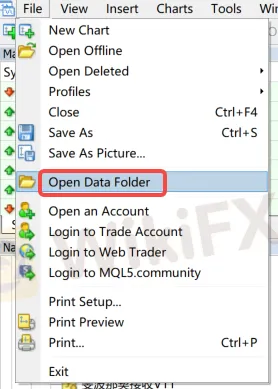
Double-click the 'MQL4/MQL5' file in the catalogue.

Double-click to open Experts directory and paste your downloaded file here


Note: If you have downloaded a indicator (Tool-type EA), you need to place the file in the “Indicators” directory.

Return to MT4/MT5 software navigation bar, click on Expert Advisors - right-click - Refresh to see your newly copied EA program.
Refresh in the “Indicators” section if using indicators.

Configure EA trading project
Open the menu “Tools” - “Options,” - “Expert Advisors” and check the option “Allow DLL imports.”

Open the chart of the instrument you need to load, select the EA you want to run, and in the pop-up window, switch to the “Common” tab and check “Allow live trading” (this is not required for Indicators).

After loading the EA, look at the top right corner of the chart.

If it shows a “sad face”, you need to click the “Auto Trade” button. If it changes to a “smiley face,” it indicates successful loading (this is not required for Indicators).

Descargo de responsabilidad:
Las opiniones de este artículo solo representan las opiniones personales del autor y no constituyen un consejo de inversión para esta plataforma. Esta plataforma no garantiza la precisión, integridad y actualidad de la información del artículo, ni es responsable de ninguna pérdida causada por el uso o la confianza en la información del artículo.
Brokers de WikiFX
últimas noticias
Liquidez en los mercados financieros: ¿Qué es y por qué es importante?
¿XM es seguro para los trader? Análisis 2024.
La CNMV alerta de 25 entidades no registradas.
Cálculo de tasa de cambio


